Following on from my good housekeeping posts for Sage 50 and Sage Instant Accounts, when you have used Sage for a few years, running reports and doing the data check and backups can start to slow down, just due to the sheer size of your Sage dataset. It is well worth doing a Spring Clean on your data to keep everything running smoothly. There are several steps you need to take in order to optimise your performance but also to make sure you don’t lose any historical data and the value of the management information you can glean from your Sage accounts.
- Back up your data. This should always be your first task before undertaking any manipulation of your Sage Data. To be absolutely sure that backups are working effectively doing a test restore should also be part of your routine.
- Archive your data as part of your year end process. This can only be done at your year end and not part way through the year.Archived data is read only and can be opened at any time. You can run reports such as Profit & Loss, Balance Sheet and Budget reports. To open or check on your archived data, choose File>Open>Company Archive.
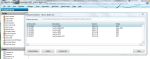
- Clear Audit Trail after the year end. This will remove transactions which are fully reconciled with your bank, included in VAT returns if applicable, and fully paid. It will not remove any transactions from the current financial year, and you can also set the date up to which you want the transactions to be cleared – so you could perhaps keep the prior financial year or more if your dataset is not too big. If you are using advanced budgeting then care should be taken when clearing the audit trail, as departmental budget data will be lost.
- Clear stock. This is similar to the clear audit trail, but clears the product activity prior to your specified date. Individual transactions are removed for each product record, leaving brought forward opening balances and quantity used if relevant.
- Delete Quotes/Sales Order/Invoices/Purchase Orders.
 In the appropriate list window you can use the Search button (bottom left) to filter the display to only show those from before a specified date (see the attached screenshot). Note, when you click apply in the top right the display will show you ‘x of y records matched’ and you can scan through the list to check you have chosen the correct records. You can then highlight them all with the swap button and delete all the old documents. This can be a slow process if you have hundreds of documents.
In the appropriate list window you can use the Search button (bottom left) to filter the display to only show those from before a specified date (see the attached screenshot). Note, when you click apply in the top right the display will show you ‘x of y records matched’ and you can scan through the list to check you have chosen the correct records. You can then highlight them all with the swap button and delete all the old documents. This can be a slow process if you have hundreds of documents. - Delete Old Customer/Supplier/Product/Nominal Code Records. Records cannot be deleted if they have current transactions in the activity screen. However if you have followed the steps above you will find old accounts no longer in use will no longer have transactions showing and can be deleted. Perfect for customers or suppliers who have gone out of business, or products you no longer sell. To find the accounts easily which have no transactions then again you can use the Search button – Search where ‘First Transaction’ is equal to ‘0’.
- Compress Data in the File>File Maintenance window. This option will then remove the deleted records from the data files in order to free up disk space. You can choose to compress all data, or just the areas where you have deleted transactions or documents.
- Check Data in File Maintenance. As a final step this will check that all the steps above have not damaged your data files in any way. Of course if something has gone wrong in the above processes you can always restore the backup taken at step 1 to return your data to its original state.
Following all these steps should improve speed and performance of your Sage software. For more Good housekeeping tips, read Good Housekeeping in Sage Accounts.
One Response to Spring Cleaning your Sage Accounts Software
Leave a Reply Cancel reply
This site uses Akismet to reduce spam. Learn how your comment data is processed.
[…] year end, Sage would delete any transactions which had been completely finished with (see my post on Spring Cleaning your Accounts Software for more information). The system would then create new opening balances and rebuild the audit […]